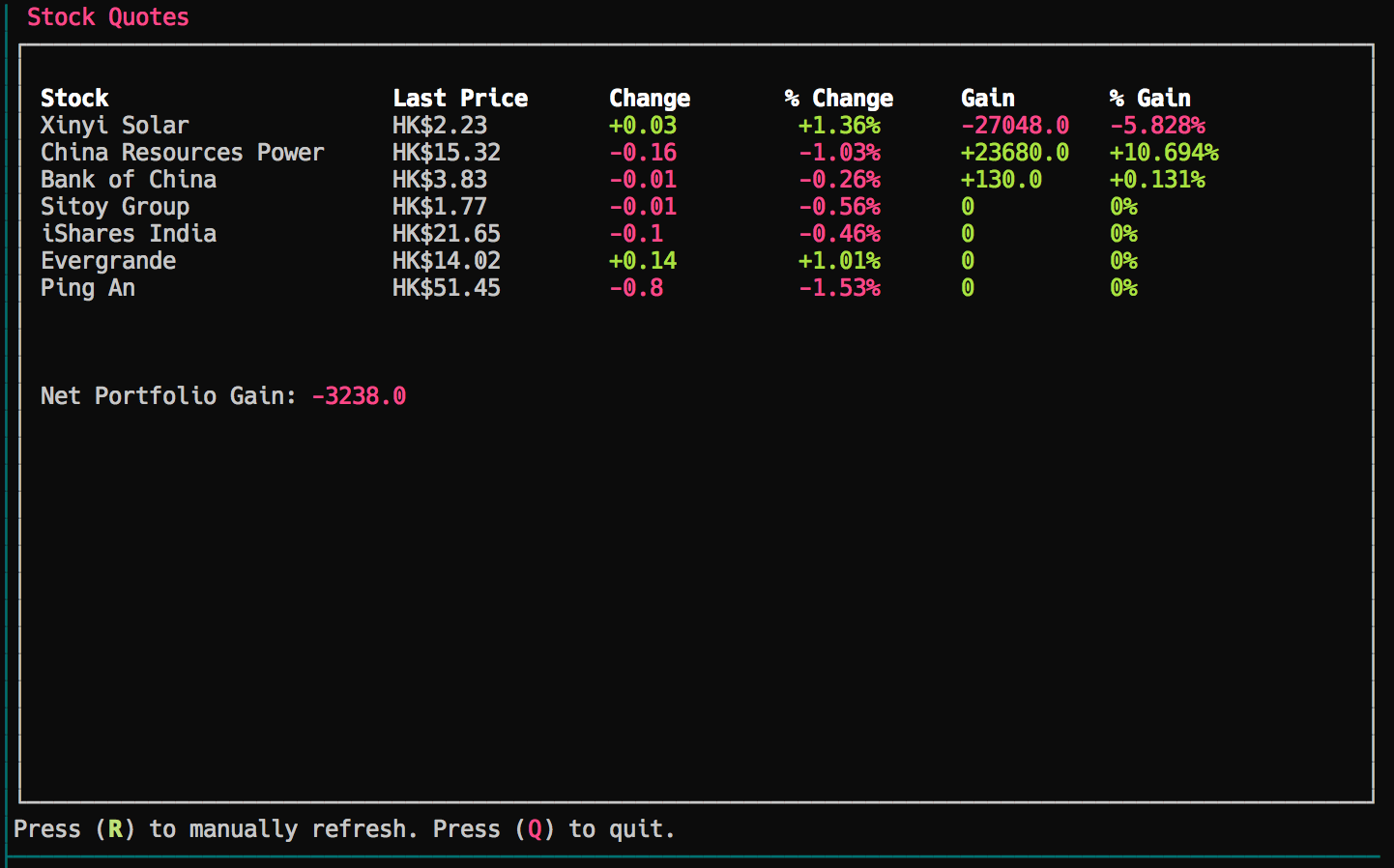A bit of context - I do some investing in equities on the side and I’ve always wanted to build a simple stock ticker in the form of a CLI app that runs in my terminal setup. There were a few out there but none that would show just the information I needed, in a minimalistic fashion. And I thought it would be a fun project for me since I don’t have much prior experience building a CLI app.
So last weekend, I decided to build one for fun! Here is the quick image of it running and you can find the code over at https://github.com/aranair/rtscli.
Python & CLI Libraries
I’ve been starting to work with Python recently - due to the data-related work at Pocketmath. So language-wise, Python was a natural choice. But honestly, many other languages offer packages that can achieve the same result or more - like the ccurses library in C.
But for Python, I found a number of different libraries for CLIs:
Urwid
Eventually I went with urwid because it seems easier to just jump in and get started with it instantly. Urwid is an alternative to the curses library in Python and it implements sort of like a layer ontop of boilerplate stuff that turns out to be really productive for me.
Stock Ticker - Details
Okay, this section is mainly describing some of the functionalities I wanted and strictly speaking, has nothing to do with urwid nor python nor code so feel free to skip if you’re not into this ;)
The basic functionalities I wanted was:
- Read a list of stock tickers that contain the following:
- Name of the Stock
- Symbol (google symbol -
HKG:0005e.g.) - Buy-in price
- Number of shares held
- Display key information per stock:
- Change (day)
- % Change (day)
- Gain (overall)
- % Gain (overall)
- Display a portfolio wide change
Implementation - MainLoop
I imagined the app to be a long-running CLI that continuously accepts commands, while at the same time
pulling the stock information at an interval, on top of re-painting the information on screen. That
can be modelled with a loop - a MainLoop as urwid calls it.
import urwid
main_loop = urwid.MainLoop(layout, palette, unhandled_input=handle_input)
main_loop.set_alarm_in(0, refresh)
main_loop.run()
The code above instantiates a MainLoop which ties together a display module, some widgets
and an event loop. Quoting the documentation: It handles passing input from the display module to the
widgets, rendering the widgets and passing the rendered canvas to the display module to be drawn.
I think of it as a controller of sorts.
Implementation - Refresh Mechanism
set_alarm_in is like setTimeout in the JavaScript world; it just calls the refresh method instantly
in this case. In the refresh method I set another alarm that goes off in 10s, that is as good as
telling it to do one data pull from Google Finance every 10 seconds.
def refresh(_loop, _data):
main_loop.draw_screen()
quote_box.base_widget.set_text(get_update())
main_loop.set_alarm_in(10, refresh)
It calls the get_update() method that spits out an array of tuples of (color_scheme, text). I’ll
skip the details of the method but it is basically just calling a REST api that replies with JSON and
parsing the response into a long string for display.
This method kind of interrupts the event loop every 10 seconds.
Color Palette
I also define a color scheme that can be used throughout the app.
# Tuples of (Key, font color, background color)
palette = [
('titlebar', 'dark red', ''),
('refresh button', 'dark green,bold', ''),
('quit button', 'dark red', ''),
('getting quote', 'dark blue', ''),
('headers', 'white,bold', ''),
('change ', 'dark green', ''),
('change negative', 'dark red', '')]
In other parts of the app where text is displayed, those keys can be used to tell the app what color / background the text span should be rendered in.
# Notice "refresh button" and "quit button" keys were defined above in the color scheme.
menu = urwid.Text([
u'Press (', ('refresh button', u'R'), u') to manually refresh. ',
u'Press (', ('quit button', u'Q'), u') to quit.'
])
This is just like a color palette of a site
Layout
This creates a header and assigns the titlebar key color scheme to it.
header_text = urwid.Text(u' Stock Quotes')
header = urwid.AttrMap(header_text, 'titlebar')
Same for quote_text, except this time a bunch of other widgets were used.
quote_text = urwid.Text(u'Press (R) to get your first quote!')
quote_filler = urwid.Filler(quote_text, valign='top', top=1, bottom=1)
v_padding = urwid.Padding(quote_filler, left=1, right=1)
quote_box = urwid.LineBox(v_padding)
A Filler widget will maximise itself to the screen and the Padding one is self-explanatory;
it sets padding in terms of columns. And finally the LineBox leaves a border around the components nested in it.
Finally, the Frame ties it all up into a layout for my app and it is used in the initialization
of the MainLoop.
# Assemble the widgets
layout = urwid.Frame(header=header, body=quote_box, footer=menu)
# main_loop = urwid.MainLoop(layout, palette, unhandled_input=handle_input)
There are a ton of other ways you can structure the main components of the app and there are so many widgets implemented in the library like the container widgets - where you have Piles(stacking vertically) or ListBox (for menus) for example.
Implementation - User Interaction
I didn’t really need much user interaction so that made things alot easier; the only interaction
was basically just 2 keys: R - which forces a refresh of the data and Q - which exits the program.
# Handle key presses
def handle_input(key):
if key == 'R' or key == 'r':
refresh(main_loop, '')
if key == 'Q' or key == 'q':
raise urwid.ExitMainLoop()
Note: The method has to accept the 2 keys. That’s the contract of the main_loop.set_alarm_in()
Preparing the Package for Pypi
I added a setup.py, this is sort of like the gemspec of ruby gems where metadata and dependencies
are stated. I didn’t use any folders because the script is so short already.
from setuptools import setup
setup(
name='rtscli',
version='0.3',
description='A realtime stocks ticker that runs in CLI',
url='http://github.com/aranair/rtscli',
author='Boa Ho Man',
author_email='boa.homan@gmail.com',
license='MIT',
install_requires=[
'urwid',
'HTMLParser',
'simplejson',
],
zip_safe=False,
py_modules=['rtscli'],
entry_points={ 'console_scripts': ['rtscli=rtscli:cli'] },
)
Of course, you do have to setup a pypi account and have the credentials in the .pypirc file.
After that, all that was left was:
$ python setup.py register -r pypi
$ python setup.py sdist upload -r pypi
That’s it; All ready for pip install rtscli!
Next Iteration
There are a bunch of improvements I can think of, but for a start:
- Perhaps, most importantly, I would like to refactor this into using proper widgets instead of appending texts into the quote_box.
- Grab news from Google related to the stock tickers and displays them in a separate window OR
- Track transactions (but this is a lot more complicated that I have time for :P)
If you have any suggestions, feel free to let me know below!